May 30, 2024
Discord, originally designed for gamers, has evolved into a versatile platform that can serve various professional purposes, including transforming into a virtual workspace. But can it double as a virtual workspace?
With its robust communication features, customization options, and integrations, Discord can be an effective tool for teams working remotely. Here’s how to turn Discord into a virtual workspace that enhances productivity and collaboration.
How to use Discord server as a workspace
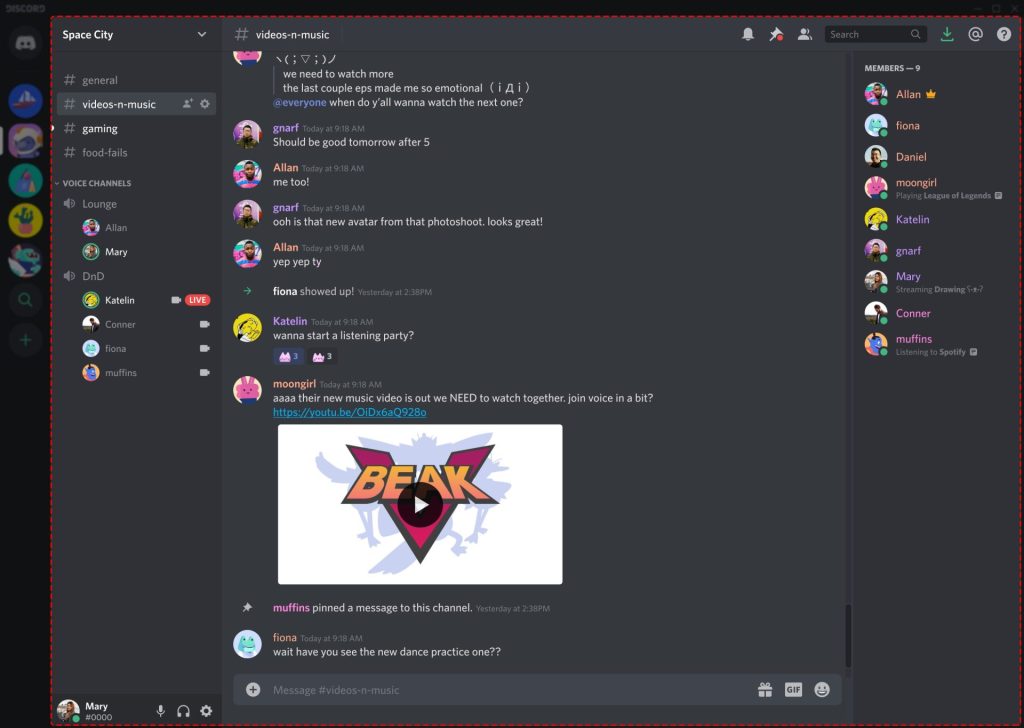
Setting up your server is the first step in transforming Discord into a virtual workplace. Here’s how:
Create a server:
Open Discord and click the “+” icon on the left sidebar to create a new server.
Choose a name for your server that reflects your team or company. A professional and easily recognizable name helps establish credibility and organization.
Customize server settings:
Click on your server name at the top of the channel list, then select “Server Settings.”
Customize your server icon to match your company logo or team theme. This adds a professional touch and makes your server easily identifiable.
Adjust server region settings to ensure optimal voice and video call quality based on your team’s location.
Organize channels by function
Channels are the backbone of your Discord server. Organizing them by function helps keep conversations focused and reduces clutter. Here’s a more detailed breakdown:
Text channels:
General: This channel is for general announcements, team updates, and casual chat. It acts as the main hub for all members.
Teams: Create separate channels for different departments or project teams (e.g., #marketing, #development, #sales). This ensures that relevant discussions stay within their respective groups.
Projects: Dedicated channels for specific projects or tasks. For instance, #project-alpha or #website-redesign allows for focused discussion and easy retrieval of project-specific information.
Support: A channel where team members can ask for help or technical support.
Voice channels:
Meetings: Channels for scheduled team meetings, such as #team-meetings or #client-calls. These should be set to “Push to Talk” mode to maintain order during discussions.
Work Rooms: Channels for real-time collaboration and quick discussions. These can be labeled as #collaboration-room-1, #collaboration-room-2, etc.
Break Room: A space for casual conversation and social interaction akin to a virtual water cooler. This helps maintain team morale and fosters informal bonding.
Private channels:
For sensitive information, create private channels accessible only to specific team members. Examples include #hr-discussions or #executive-board.
Utilize roles and permissions
Roles and permissions help manage access and maintain order within your server. They are crucial for ensuring that the right people have the right level of access.
Create roles:
Go to “Server Settings” and select “Roles.”
Create roles that reflect your team structure (e.g., Admin, Manager, Team Member, Intern). Each role should have a distinct set of permissions tailored to the position’s responsibilities and needs.
Assign permissions:
Customize permissions for each role to control who can access, post, and manage channels. For example, only Admins can create or delete channels, while Managers can pin important messages.
Ensure sensitive information is only accessible to those who need it. For instance, financial discussions should be restricted to finance team members only.
Integrate productivity tools
Discord’s integration capabilities allow you to connect various productivity tools, enhancing your virtual Discord workspace. These integrations streamline workflows and keep everything in one place.
Project management:
Integrate tools like Trello or Asana to track tasks and projects directly within Discord. You can set up bots that post updates in specific channels whenever a task is updated or completed or a deadline approaches.
For example, the Trello integration can notify the #project-management channel whenever a new card is added or moved.
File sharing:
Use Google Drive or Dropbox integrations for easy file sharing and collaboration. This allows team members to share documents, spreadsheets, and presentations without leaving Discord.
To keep everything organized, set up dedicated channels for different types of files, such as documents, spreadsheets, and presentations.
Calendar and scheduling:
Connect Google Calendar or other scheduling tools to keep track of meetings and deadlines. Bots like Apollo can help schedule meetings and send reminders to the team.
Create a #calendar channel where all upcoming events and deadlines are posted automatically, ensuring everyone stays informed.
Use bots for automation
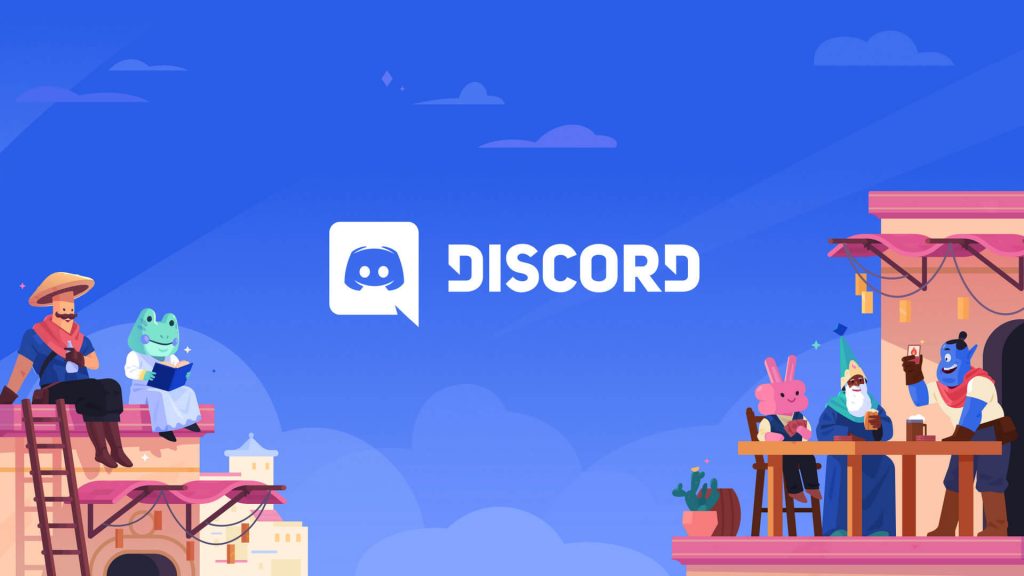
Bots can automate tasks and improve efficiency within your Discord server. They can handle everything from moderation to posting updates from other platforms.
Moderation bots:
Use bots like MEE6 or Dyno to help with moderation tasks, such as managing spam, enforcing rules, and welcoming new members. These bots can automatically mute, warn, or ban users who violate server guidelines.
Set up welcome messages that greet new members and provide them with essential information about the server.
Productivity bots:
Integrate bots like Trello or Slack to sync your task boards and messaging. These bots can post updates about task progress, due dates, and new assignments in relevant channels.
Use Pomodoro bots like Pomobot to encourage productivity by reminding team members to take regular breaks.
Custom bots:
Develop custom bots tailored to your team’s needs, such as automating reports or reminders. For instance, Somebody can program a bot to send daily stand-up reminders or weekly progress reports to relevant channels.
Implement effective communication practices
Clear and effective communication is key to a successful virtual workplace. Establishing guidelines and best practices helps ensure everyone stays on the same page.
Set guidelines:
Establish guidelines for communication, such as using specific channels for particular topics and avoiding unnecessary @mentions. This helps keep conversations organized and reduces notification fatigue.
Create a #guidelines channel where these rules are posted and easily accessible to all members.
Regular check-Ins:
Schedule regular team meetings and one-on-one check-ins to ensure everyone is on the same page. To foster better communication, use voice or video channels for these meetings.
Encourage team leads to hold weekly or bi-weekly check-ins with their team members to discuss progress, address concerns, and provide feedback.
Status updates:
Encourage team members to update their status to reflect their availability and current tasks. For example, use custom statuses like “In a Meeting,” “Working on Project X,” or “Out for Lunch.”
Use a bot like Simple Poll to run quick status checks and surveys, gathering insights on team availability and workload.
Virtual Events:
Host virtual events like coffee breaks, happy hours, or team-building activities to keep the team engaged and connected. Use voice and video channels to create a more interactive experience. Encourage team members to participate in these events and share their experiences, fostering a sense of camaraderie and team spirit. Transforming Discord into a virtual workplace is a practical and efficient way to enhance remote team collaboration. You can create a dynamic and effective virtual workspace by setting up your server thoughtfully, organizing channels, utilizing roles and permissions, integrating productivity tools, and fostering a positive team culture. With these steps, Discord can go beyond gaming to become a central hub for your professional needs