July 10, 2023
Valorant has quickly risen in popularity since its release and has established a name for itself in the competitive FPS world. However, not everyone has a high-end gaming rig to enjoy the game’s graphics and performance fully. That’s where optimizing graphics settings becomes crucial for low-end PC users.
Firstly, it’s essential to understand the importance of optimizing graphics settings for low-end PCs. These systems often lack the necessary hardware power to handle high-resolution textures, complex shadows, and advanced visual effects without sacrificing performance. As Valorant is an action-packed game with many things happening simultaneously, players can balance visual quality and smooth gameplay by adjusting the graphics settings, ensuring a more enjoyable and competitive experience.
Best Valorant Graphics Settings for Low-End PCs in 2023

Here’s how players can enhance their gaming experience, maintain a smooth framerate, and level the playing field against their opponents by tweaking their graphic settings.
General Settings:
- Display Mode / Fullscreen
- Resolution / 1280×720 or 1024×768
- All FPS Limit Options / Off
These general settings will ensure you get the most out of your hardware. Having the game run on full-screen mode ensures that most of your CPU and GPU power will go into processing the game and make the game less glitchy and less input lag. Playing on a lower resolution, such as 1280×720, might seem weird, and adjusting might take some time. Still, it will surely boost your FPS the FPS limiters are there for only one purpose: to put a limit on your FPS. It’s highly recommended you disable them unless you purposefully want to play on a locked framerate.
Graphics Quality Settings:
- Material Quality / Low
- Texture Quality / Low
- Detail Quality / Low
- Ui Quality / Low
- Vignette / Off
- Vsync / Off
- Anti-Aliasing / None
- Anisotropic Filtering / 1x
- Improve Clarity / Off
- Experimental Sharpening / Off
- Bloom / Off
- Distortion / Off
- Cast Shadows / Off
These settings will maximize your game performance on a low-end PC If you have an Nvidia graphics card that supports NVidia reflex. We highly recommend you turn the setting to on+boost. Setting all graphics settings to their lowest values ensures less strain on your PC hardware to perform unnecessary graphical improvements tasks such as texture filtering and detail quality. Although the visuals may not be the best, that isn’t important in a game like Valorant, where you want performance instead of graphics quality.
Stats Settings
- Client FPS / Text Only
- Server Tick Rate / Text Only
- Network RTT Avg (Max) / Text Only
- Other Stats / Off
The above three stats settings will appear in the top left corner of your screen, allowing you to see your game and network’s performance in real-time. Client FPS will show you the exact value of your frames per second, Server Tick Rate will display the tick rate the server you are playing is being run at, and lastly, Network RTT Avg setting will show you your ping in the server.
These are the only settings needed to monitor your game’s performance; other settings are best kept hidden as they tend to clutter the screen too much, causing distraction and performance issues.
Additional Tips
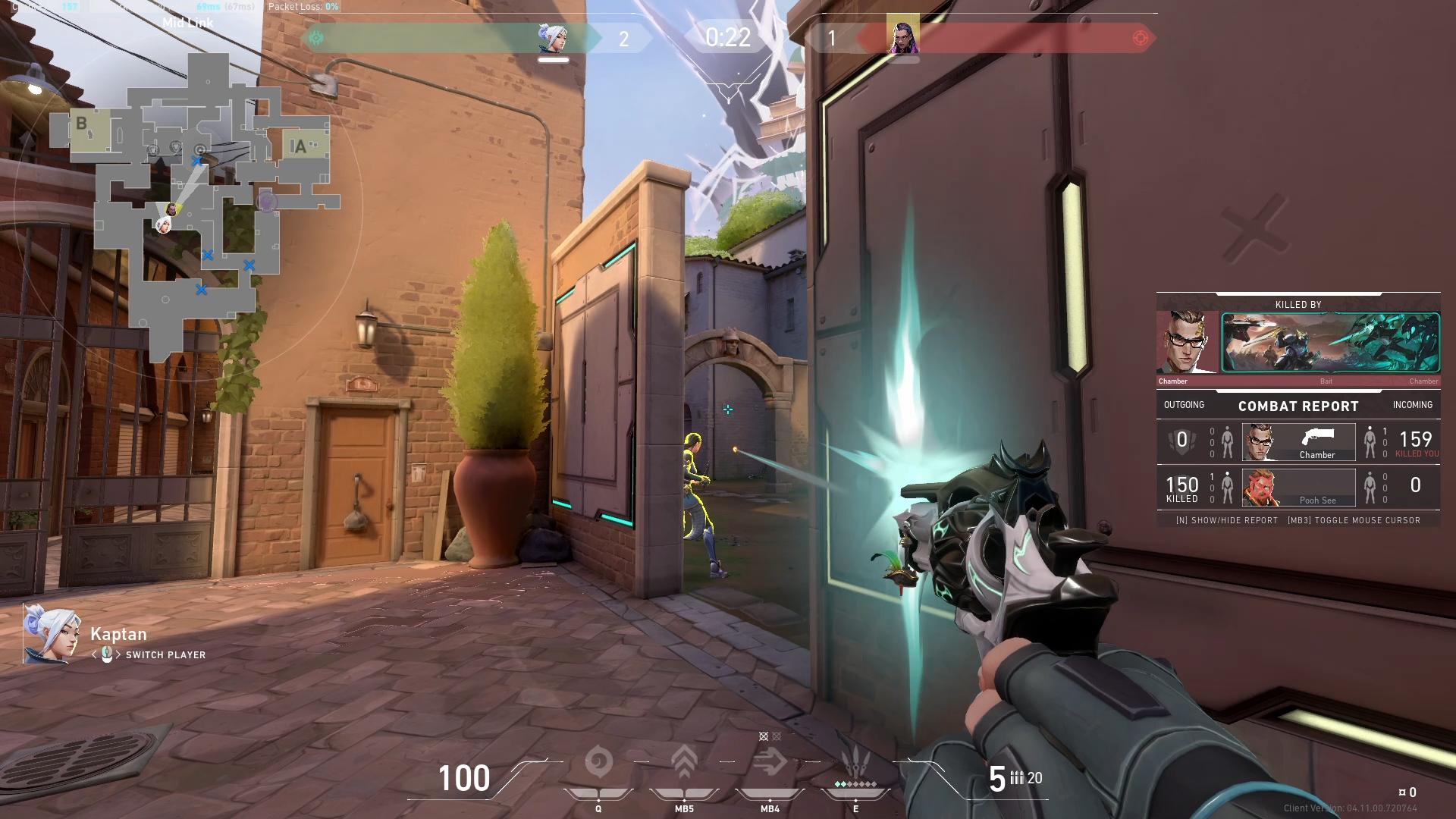
When optimizing performance on low-end PCS, tweaking the in-game settings is just the first step. Here are some additional performance-boosting tips that can significantly enhance your gameplay.
- Optimize computer settings and resources: Besides adjusting in-game settings, optimizing your computer settings and resources can make a noticeable difference. Start by closing unnecessary background applications to free up system resources. Background applications such as web browsers or streaming services should be disabled while playing Valorant.
- Update graphics driver: Outdated or faulty graphics drivers can significantly impact performance. Make sure to keep your graphics drivers up to date to benefit from any optimizations and bug fixes released by the graphics card manufacturer.
- Adjust power settings: Power settings can affect the performance of your PC. Ensure that your power settings are set to “High Performance” or a similar mode that prioritizes performance over power savings. Use ParkControl by bitsum.com to unpark your cores and ensure the implementation of performance at all times.
- Clean up temporary files and free up disk space: Over time, temporary files and a cluttered hard drive can slow down your PC. Use the built-in Disk Cleanup utility on Windows or third-party software to remove temporary files, clean up your hard drive, and free up disk space. This can help improve overall system performance.
Lastly, remember that while optimizing graphics settings is essential, gameplay skill and strategy are equally vital; with the right combination of optimized graphics settings, performance, and gameplay improvements, low-end PCS users can still enjoy the competitive world of Valorant in 2023. Embrace the possibilities, make the most of your gaming experience, and remember to have fun along the way.