May 23, 2023
Understanding and optimizing in-game settings might seem difficult if you’re new to first-person shooter (FPS) games. However, knowing that these settings can greatly improve your gaming experience is important. In Valorant, the highly popular FPS game made by Riot, making small changes to your settings can make a big difference in how you play and make you feel more comfortable and in control.
This guide is for new FPS players who are trying out Valorant. I will explain the different settings in an easy way and give some practical tips. Get ready to explore Valorant’s settings and take your FPS skills to the next level!
Game Sensitivity
Game sensitivity refers to how sensitive your mouse movements are in Valorant. It determines how quickly your in-game character turns or aims when you move your mouse. Finding the right sensitivity for you is one of the most important steps because it affects your accuracy and responsiveness.
You’ll need to be aware that there are two different settings to adjust. One is in-game Valorant’s mouse settings options, and the other is in your mouse’s software or DPI. Set up your mouse hardware first, and then play with the sensitivity within the game.
You can go to the settings menu in Valorant to adjust your game sensitivity. It’s recommended to start with a medium sensitivity and then make small adjustments based on your comfort level. If your sensitivity is too high, it might be hard to aim precisely. If it’s too low, your movements might feel clunky. Next, go into The Range and test your movement against some bots. Try to move your character around a bot while still aiming at its head. If you can keep a fluent movement while aiming at the head, that’s a good sensitivity value for you.
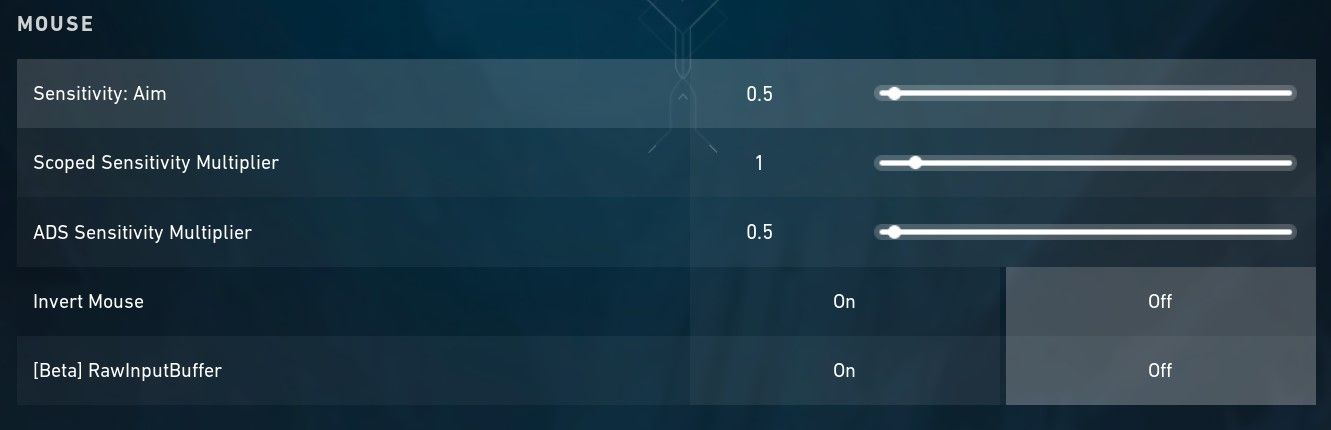
Experimenting with different sensitivities is the key. Find a sensitivity value that you’re comfortable with to start, play a few games, and see how it feels. If you need to make changes, do it gradually until you find what works best for you. Find the sensitivity that gives you the most control and accuracy.
For example, Tyson “TenZ” Ngo plays with the in-game sensitivity at 0.3 and 800 DPI (hardware sensitivity of the mouse), and Peter “Asuna” Mazuryk plays with the in-game sensitivity at 0.272 and 1400DPI.
Crosshair Settings
The crosshair in Valorant is the small targeting reticle at the center of your screen. Customizing your crosshair can help you aim better and improve your overall accuracy.
In Valorant’s settings, you’ll find various options to customize your crosshair. You can change its color, size, and shape. Some players prefer a smaller crosshair for precise shots, while others prefer a larger one for better visibility.
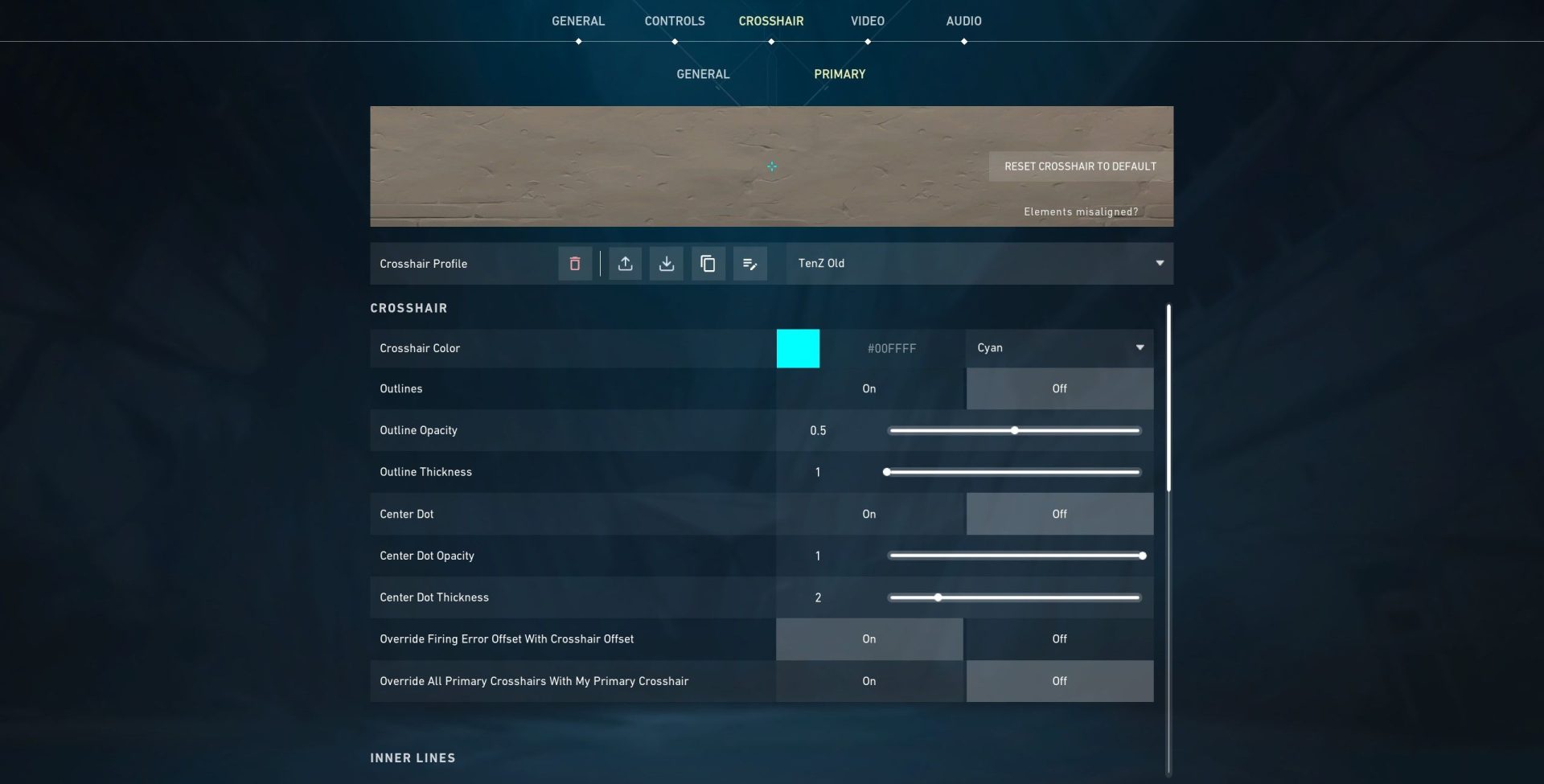
Many factors go into making a good crosshair, but it always depends on your personal preference and playstyle. It’s a good idea to start with a simple crosshair design and experiment from there. Play a few games with different crosshair settings to see which one feels the most comfortable and helps you hit your shots consistently.
One thing to note, it is important that the crosshair remains steady on the screen, no matter what happens. So I’d recommend turning off the Firing Error and Movement Error settings.
On Valorant Crosshair Database, you can find plenty of crosshair designs ready to be tried out in-game. To do this, go to Settings → Crosshair and create a new profile. Copy the code in the website of the crosshair you want to import and paste it using the Import Profile Code button indicated here:

Minimap Customization
The minimap in Valorant provides you with a top-down view of the game map, helping you navigate and gain valuable information about your surroundings. Customizing the minimap settings can enhance your situational awareness and overall gameplay. Here are some tips on minimap customization:
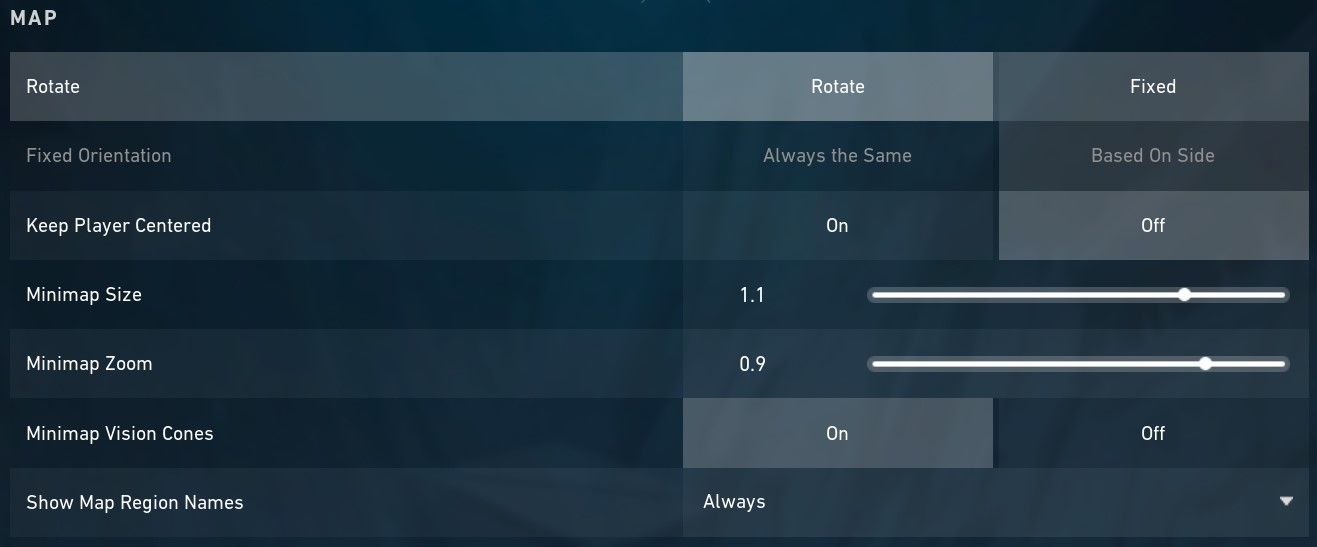
Rotate orients the map to the direction you are facing so you can better understand where the enemies are around you.
Keep Player Centered Off lets you have a complete view of the entire map. Turning it on will cut off a portion of the map.
Additional Tips
Keybinds
The default Valorant key binds are already good and widely used by pro players and anyone who plays Valorant. As with everything else, it is a matter of personal preference.
As Valorant agents have unique abilities, each needs its unique key bind. You have to press different keys for movement, the agent’s four abilities, weapons, the use and drop controls, and communication buttons.
Try out the default keybindings and see how that feels. Maybe you like them, maybe you’d prefer to have some abilities bound to your mouse buttons. Experiment and customize your bindings as you see fit.
Enemy Highlight Color
Enemy Highlight Color is the outline color that appears around the enemies, and it determines how well you can spot your enemies from afar.
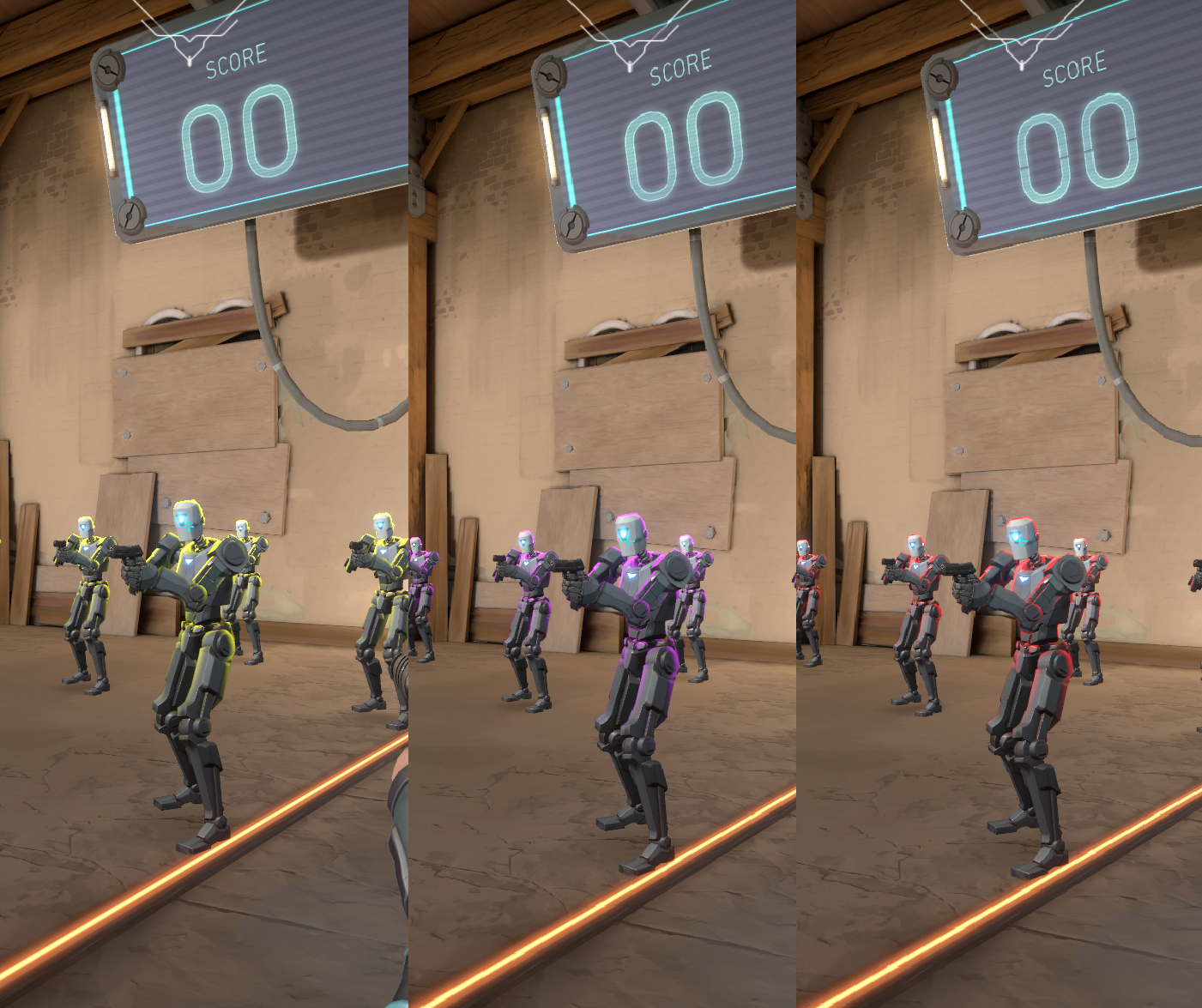
Different outlines have their own unique benefits and drawbacks, making it primarily a matter of personal preference. However, certain colors are more commonly used than others:
- Yellow is considered the most visible and vibrant.
- Red is the most popular.
- Purple looks cool.
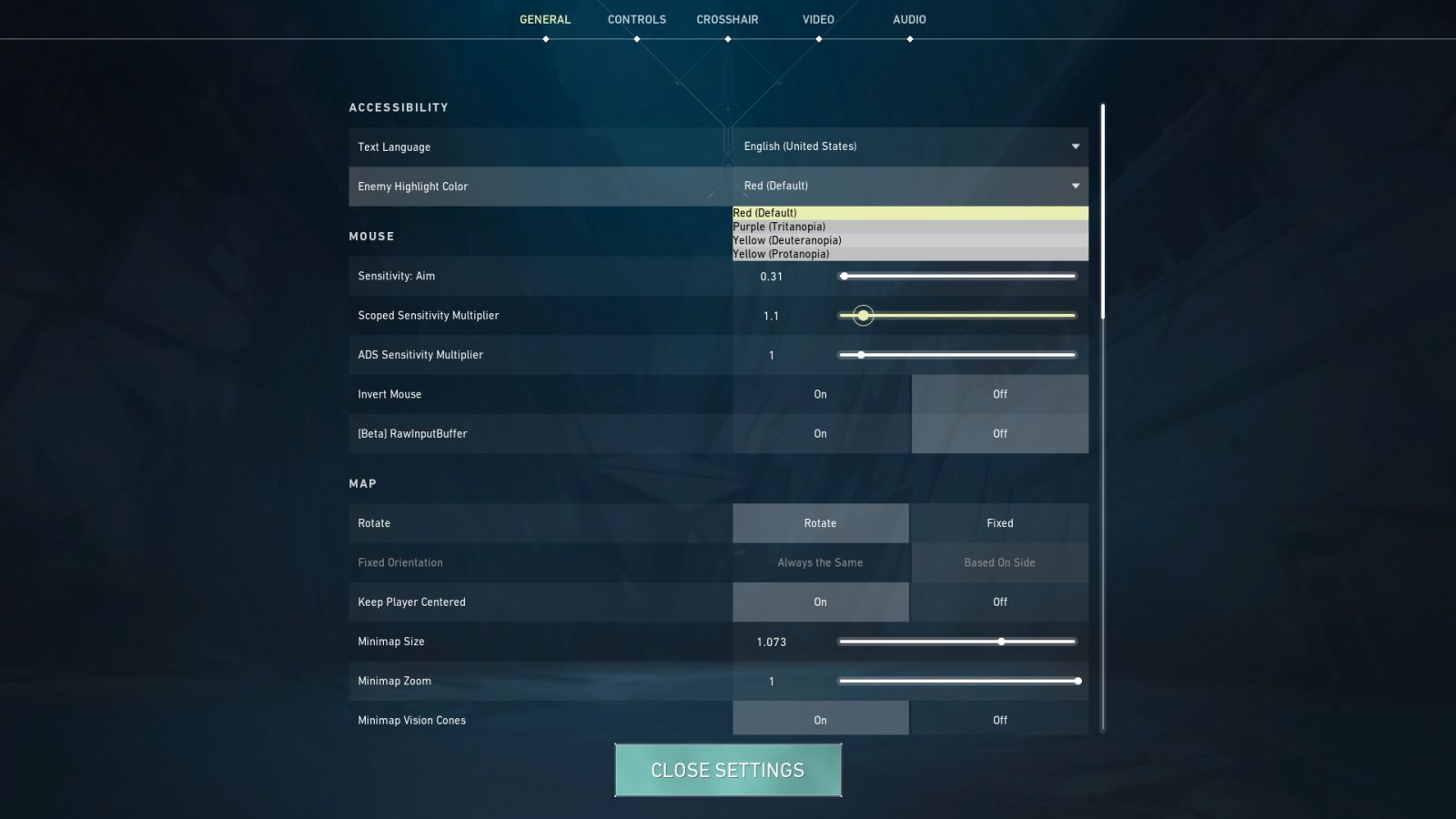
I use yellow because it stands out the most for me in-game. Try them out and see how each color works for you.
Conclusion
To sum up, understanding and optimizing Valorant settings is an important step for first-time FPS players seeking a comfortable gaming experience. Tailor the gameplay to suit your preferences. There is no one-size-fits-all approach; experimenting with different settings and finding what works best for you is the key.
So, embrace the journey of exploring and fine-tuning your settings, and get ready to immerse yourself in the exciting world of Valorant with newfound confidence.